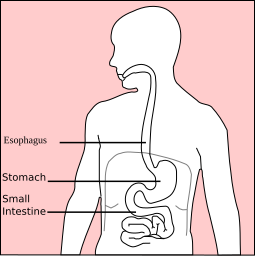Today I found a graphics from Wikipedia about stomach. The graphics is a svg file, which is actually in XML. I like this type of graphics since it is a graphics in XML format. It makes it very easy to change some parts, specially some words in the graphics. I use VIM to edit the file.
Today I found a graphics from Wikipedia about stomach. The graphics is a svg file, which is actually in XML. I like this type of graphics since it is a graphics in XML format. It makes it very easy to change some parts, specially some words in the graphics. I use VIM to edit the file.
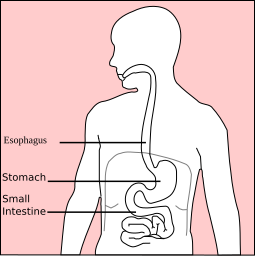
Get the Syntax File
However, my MacVIM does have syntax file. I quickly found it from VIM web site, svg.vim. I saved it to my Desktop.
Copy svg.vim to Syntax Directory
According to VIM web svg.vim instruction, this file should be copied to VIM syntax directory first. At my Mac, I open my Terminal and copy the file to my vim syntax directory. My VIM's syntax directory is at ~/.vim/syntax/, where some other syntax files are, such as ps1.vim for PowerShell scripts and m.vim for Objective-C.
MyMac:~ userMe$ cp ~/Desktop/svg.vim ~/.vim/syntax/
The next step is to add a line to my VIM's filetype.vim file. This file is located at my local vim directory:
MyMac:~ userMe$ vi ~/.vim/filetype.vim
In my vi editor, a line is added:
if exists("did_load_filetypes")
finish
endif
augroup filetypedetect
au! BufRead,BufNewFile *.ps1 setfiletype ps1
au! BufRead,BufNewFile *.m setfiletype objc
au! BufNewFile,BufRead *.svg setfiletype svg
augroup END
The above change seems OK, but I found that I also have a line in my vim configuration file to load the syntax files. The configuration file is ~/.vimrc, where syntax files are loaded. I added a line for svg:
source ~/.vim/syntax/ps1.vim
source ~/.vim/syntax/svg.vim
After that, restart my VIM and I'll syntax for the svg file I want to edit:

I should say that I would not need to do above steps to edit svg files by using VIM. However, it would be nice to have correct syntax highlighting if it is available. Finally I used my VIM to edit the svg file and changed texts from English to Chinese:
 Reference
ReferenceSee my previous blog on
VIM Syntax Settings.
Read More...
Collapse...
 My favorite web browser Firefox has been updated to 4.0. I got it today. After the installation, I found that my must-have adding Vimperator has also been updated to 3.0. The new interface for Vimperator looks nice; however, my clean UI is changed. All the toolbar, navigation bar, bookmark bar and tags are visible. I would like only tabs visible.
My favorite web browser Firefox has been updated to 4.0. I got it today. After the installation, I found that my must-have adding Vimperator has also been updated to 3.0. The new interface for Vimperator looks nice; however, my clean UI is changed. All the toolbar, navigation bar, bookmark bar and tags are visible. I would like only tabs visible.