I have been used VIM for about weeks and started to fall in love with it. I am still in learning stage and found many some settings very neat.
The first thing is to configure VIM initial settings. This is done through the configuration file ~/.vimrc for Mac OS and C:\_rimrc for Windows. You can find many sites with good .vimrc file and use it as start. If you don't like some settings, you can change it.
Based on vimrc in the article of VIM Introduction and Tutorial, I made some changes. For example, I prefer the background color as white and tab as 2:
"Tabs are 2 spaces:
set tabstop=2
"We use a white background, don't we?
set bg=white
I found some settings and added them in .vimrc:
"Set characters shown for special cases such as:
"wrap lines, trail spaces, tab key, and end of line.
"(must be turned on whith set list)
set listchars=extends:»,trail:°,tab:>¤,eol:¶
"Set moving around at the end of line back to previous line by
"key and coursor keys, and normal movememt h and l keys
set whichwrap=b,s,<,>,h,l
"Enable C style indention
set cindent
I love special char setting, which displays tab, trial spaces, and end of line as special characters. I have to use command ":set list" to enable the setting. The move around setting enables backspace, arrow keys, and move keys h and l to move back previous lines.
There are many VIM plugins available. This is quite new for me. I found only one is working for me so far: Align. To use it, just type in the command ":Aligh =" when you in visual mode with several lines selected. Then the text will be aligned by = sign to separate left part and right part aligned by = sign.
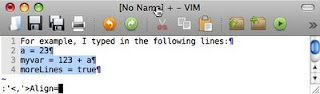
After aligning, the text are aligned by =:
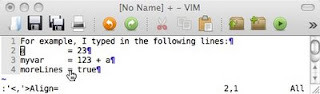
To install it, find the folder where the file "Align.vba.gz" located in Terminal. Type in the command:
vim Align.vba.gz
The file is opened by VIM. Then typing the command to read scripts and then quit:
:so %
:q
Reopen VIm again. The command
:Align is available!



0 comments:
Post a Comment